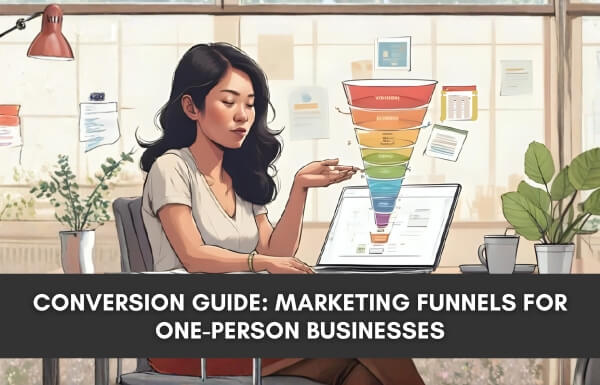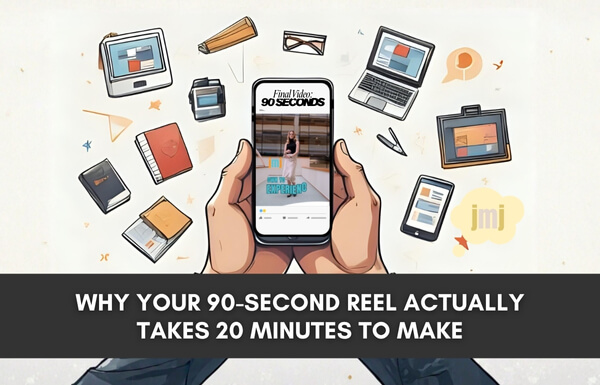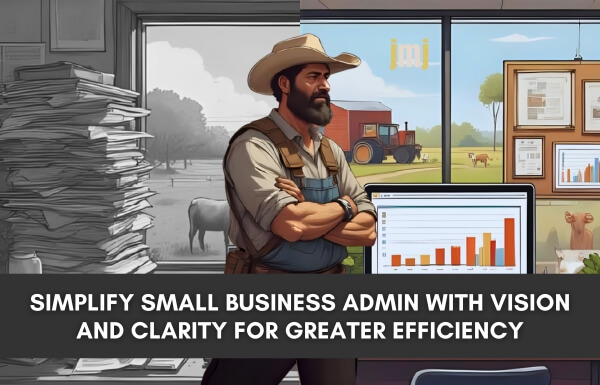Virtual meetings are more than just a convenience now; they’re a core part of how we collaborate, connect, and create. Whether you’re running a team catch-up, leading a training session, or presenting to a client, collaboration online with Zoom is the easier way to do business when physical catch-ups are not viable.
At JMJ, we know that the ‘how’ matters just as much as the ‘what’. How many times have you been on a Zoom call and someone has run into problems and all you wanted to do was jump on in and fix it for them? It happens a lot when you are admin on a call for someone. so that’s why we’re spotlighting one of Zoom’s most underused but incredibly powerful features: Remote Control.
It’s not just screen sharing. It’s screen sharing with superpowers.
What is the Zoom Remote Control Feature?
The Zoom Remote Control feature is a built-in functionality within the Zoom video conferencing platform that allows one meeting participant to take control of another participant’s screen. This feature is available on all Zoom plans, including the free version, which makes it accessible to everyone, whether you’re a casual user or part of a professional team. Instead of just pointing and explaining during a screen share, Remote Control enables you to take direct action. You can click, type, scroll, and guide the other person on their screen as if you were right there beside them.
Understandably, some people feel uneasy about the idea of someone else controlling their screen. It is important to note that the feature does not give others full access to your computer, only to what you share during the session. You have complete control over when to grant access and can revoke it anytime. Zoom also provides clear on-screen prompts so you will always know when the remote control is active.
Think of it as virtual hands-on support. Whether you’re helping a teammate troubleshoot, walking a client through a form, or giving a live tutorial, this feature makes collaboration easier.
What Are the Real Benefits?
Here are four ways in which we found that the Zoom Remote Control feature significantly enhanced our remote meeting experience.
- Real-Time Collaboration. Instead of passively watching the screen, participants joined in and worked together in real time. Editing documents, solving problems on the spot, and creating a more engaging and interactive experience for everyone.
- Technical Support. When someone runs into trouble during a meeting, there’s no need to explain steps over chat or video. With remote control, you can jump in and fix the issue directly. It’s perfect for IT support or assisting someone who’s stuck.
- Presentation Assistance. Presenters can pass control to another speaker or participant with ease. This is useful for team presentations or when someone else needs to navigate and explain a particular point.
- Hands-On Training. For training sessions, this tool allows instructors to guide participants step-by-step. It’s an effective way to make learning more interactive and practical.
How to Use the Zoom Remote Control Feature:
Click the image for an instant download, no email required. A Google drive link will open in a new tab and you just need to click the download icon and it’s all yours.
JMJ Tips for Zoom Remote Control Use
Like any tool, it works best with a little thoughtfulness. Here are some quick tips:
- Communicate – Let the other person know you’re requesting control and why.
- Respect privacy – Only access what’s needed. Be mindful that you’re navigating their screen.
- Stay present – Narrate what you’re doing if the person is watching, especially in training scenarios.
The Zoom Remote Control feature turns ordinary meetings into dynamic, collaborative and interactive workspaces. Whether you’re solving a problem, walking someone through a process, or boosting interactivity during training. It’s a small button with a big impact.
At JMJ, we believe every tool has the power to make work smoother and more human, when used with intention.
So next time you’re in a Zoom call, give Remote Control a try. You might just wonder how you worked without it.
If you need help with your Zoom calls and would love someone to handle the Zoom admin for you, then book a chat with Jacqui to find out how this can work for you.