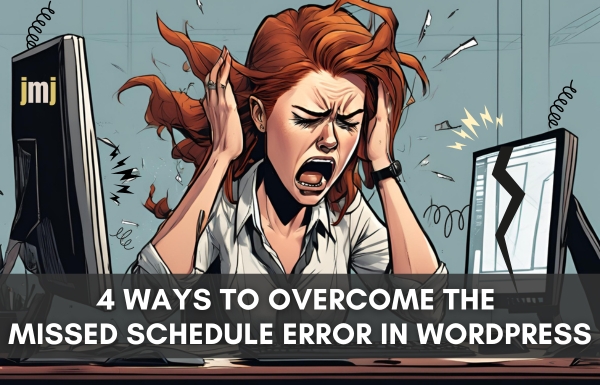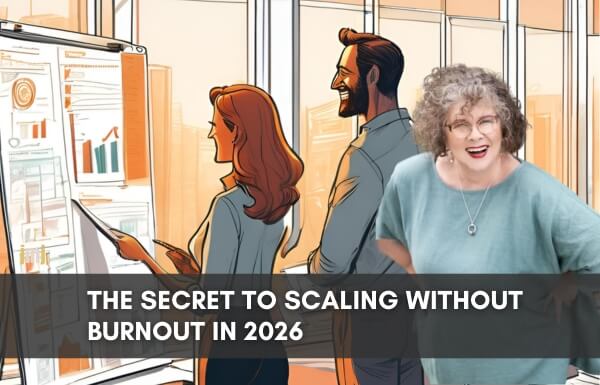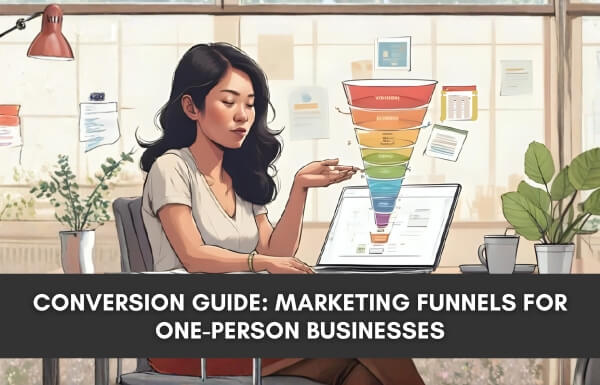WordPress is an incredibly versatile platform that allows users to schedule posts for publication at specific times. However, despite our best efforts, scheduled posts sometimes fail to go live at their designated times. Missed scheduling can be frustrating, especially if you rely on a consistent posting schedule to engage with your audience. In this post, we’ll explore why this problem occurs and, more importantly, how to fix it.
Case Study:
As recently as last week, I sent out my Active Campaign newsletter announcing to all subscribers on my list that my latest post, How Unexpected Emerging Data Values Are Growing My Business and that to read all the bits and pieces they were directed to. Click here to access.
Imagine my absolute horror when a gigantic 404 error appeared on my web browser. I was mortified.
My first thought was, why did that happen? My next thought was, good grief, for the first time in months, I’ve emailed my entire list, not a segment like usual. Of course, Murphy’s Law right!!
Quickly, I logged into my website to be greeted with a jaw-dropping message. Check the image below.

The blog post I had written a week earlier and scheduled for a specific date had ‘Missed the Schedule’. WT… What is that? How did that happen? How can I fix it? [Insert dropped shoulders and large sigh at this moment.]
There was only one thing for it: I would put our tech team expert onto it; I needed his extraordinary super sleuth powers to get in and help with this.
Then, we need to share this with everyone who has a WordPress website. Believe it or not, Missed Schedule errors are a thing. I’m not the first to experience this (although it has never happened to me in the past 13 years), so never having it happen doesn’t mean it won’t.
I manually published the post and then resent a newsletter email with the subject line, ‘Well, this is embarrassing…’ It was embarrassing!
The Missed Schedule Fallout
I checked Active Campaign to see how my blunder fared, as I expected. I’d missed the boat. You don’t get a second chance.
Here’s how the first newsletter went.
- 32.68% open rate
- 3.92% clicks
- 1 unsubscribe
Here’s how the second, well, this is embarrassing newsletter went.
- 33.11% open rate
- 1.9% clicks
- 0 unsubscribes
So, while my list is engaged with opening my emails, it doesn’t matter how good your content is if they expend the energy to click and it doesn’t work. There is no coming back from that. So, how do we get past this happening again? Those who trust me with their email address rely on me to provide reliable information and links that work. Queue our JMJ tech team member:
Why Does the Missed Scheduled Post Error Occur?
The missed scheduled post error in WordPress can happen for various reasons. Sometimes, it’s simply due to oversight—we schedule a post but fail to notice that it hasn’t gone live as intended. Other times, it can be attributed to technical issues within WordPress, such as plugin conflicts or incorrect timezone settings.
Fixing the Issue with a Plugin:
The ‘Missed Scheduled Post Publisher’ plugin is a game-changer when it comes to the missed scheduled post error. It’s a quick, easy solution that works straight out of the box. Simply activate it, and the plugin will check your website every 15 minutes for any missed scheduled posts. It automatically changes their status from scheduled to published if it finds any. This plugin is not limited to posts; it works for pages, products, and any other custom post types on your WordPress site as well.
Troubleshooting for Persistent Issues:
If the missed scheduled post error persists after installing the plugin, it’s time to troubleshoot further. Here are some steps you can take:
Check Your Timezone Settings: Ensure that the timezone set in WordPress matches the timezone you use for publishing posts. Navigate to Settings > General in your admin dashboard to adjust the timezone if necessary.
Clear the WordPress Cache: Sometimes, caching plugins can interfere with scheduled posts going live. Clear your WordPress cache to ensure that changes take effect as expected.
Increase the WordPress Memory Limit: If your WordPress site requires more memory than currently allocated, you may encounter issues with scheduled posts. To increase the memory limit, edit the wp-config.php file. Use an SFTP client or your hosting account’s file manager to access the file, then define the WP_MEMORY_LIMIT parameter with the desired memory allocation. Remember to save your changes.
The missed scheduled post error in WordPress can be frustrating, but it’s not impossible. Installing the Missed Scheduled Post Publisher plugin and following the troubleshooting steps outlined above will ensure your scheduled posts go live as intended, keeping your website running smoothly and your audience engaged.